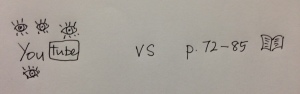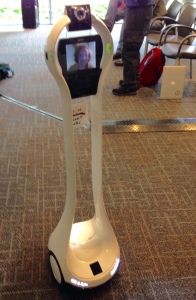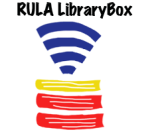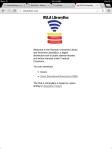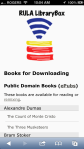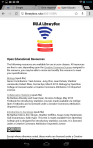Last week I attended the ETUG Spring Workshop that was held an Simon Fraser University on June 4th and 5th. ETUG is BC’s Educational Technology User Group which comprises librarians, instructional designers, instructors and others interested in educational technology from post-secondary institutions across British Columbia. The twice annual workshops provide an opportunity for attendees to share ideas, resources, and participate in ongoing professional development.
The theme for this Spring’s workshop was High 5, the top five educational issues and trends in post secondary education as revealed by a survey of ETUG members:
- Academic Transformation
- Faculty Development
- Online + Blended Teaching and Learning
- Assessment of Learning
- Evaluating Technology Based Instructional Innovation
The programme was jam-packed with keynotes, concurrent sessions and poster presentations, a few of which I’ll mention here. The complete schedule with links to session descriptions is available on the ETUG website.
Visual Practice Workshop
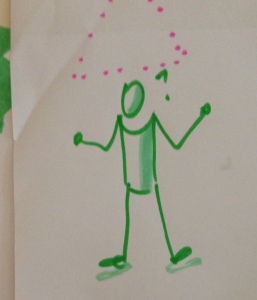 On the Wednesday afternoon before the ETUG Workshop proper, a group of individuals interested in learning about recording presentations with graphics got together for a workshop on Visual Practice. This workshop was led by Tracy Kelly of BCcampus and Jason Toal of SFU. We spent most of the session drawing on large sheets of paper taped to the walls. Our first task was to find a partner, ask that partner five questions and record the answers with images. After that we learned some of the basics of graphic facilitation including the use of colours, size of text, types of lines, and other tips and tricks. The afternoon culminated in small groups of us trying our hand at graphic facilitation of a short talk given by one of our instructors. This gave us a good taste of the stresses of accurately representing a conference session in graphic form in front of an audience. Those who felt strong enough created graphic notes of the ETUG Keynote while the rest of us created a Graffiti Wall to record workshop attendee’s High 5 moments at the conference.
On the Wednesday afternoon before the ETUG Workshop proper, a group of individuals interested in learning about recording presentations with graphics got together for a workshop on Visual Practice. This workshop was led by Tracy Kelly of BCcampus and Jason Toal of SFU. We spent most of the session drawing on large sheets of paper taped to the walls. Our first task was to find a partner, ask that partner five questions and record the answers with images. After that we learned some of the basics of graphic facilitation including the use of colours, size of text, types of lines, and other tips and tricks. The afternoon culminated in small groups of us trying our hand at graphic facilitation of a short talk given by one of our instructors. This gave us a good taste of the stresses of accurately representing a conference session in graphic form in front of an audience. Those who felt strong enough created graphic notes of the ETUG Keynote while the rest of us created a Graffiti Wall to record workshop attendee’s High 5 moments at the conference.
The Anatomy of a 21st Century Educator
The keynote was presented by Simon Bates, a physics professor and Senior Advisor, Teaching and Learning at UBC. His talk was about trends in educational technology and the skills, values and habits we need to embrace to work in this world.
The implications of these changes are far reaching , so what do we need to do to rise to this challenge. This was the question posed by Bates which we answered using our mobile devices and a website called, Socrative. The results of this survey (now available via Dropbox) led into a discussion of the anatomy of the 21st century educator which Bates outlined as follows:
- Scholar
- Technologist
- Curator
- Teacher for Learning
- Collaborator
- Experimenter
The remainder of the session revolved around a resource called Peerwise, a bank of multiple choice questions, created, answered and discussed by students. This tool takes advantage of students’ creativity and leverages their familiarity with social media to produce a learning resource that belongs to the students. Like any educational technology, framing and explaining is necessary for it to be beneficial. Bates found that he needed 120 minutes of “scaffolding” for students to effectively use the resource. Motivational tools (badges, points, leader boards) have been built into PeerWise to encourage participation. Bates also provided stats to show how Peerwise increases student engagement and how questions submitted by students fared against Bloom’s taxonomy of cognition.
Slides from The Anatomy of the 21st Century Educator are available on Slideshare
Poster Sessions
LibraryBox
On Thursday evening a variety of posters were presented by ETUG members. A complete list of the posters is available on the ETUG website. Part of the reason I attended the ETUG workshop was that a poster I created for the Ryerson Faculty conference on LibraryBox (and licensed under Creative Commons) was modified for use at this workshop. In addition to the poster we had three different LibraryBoxes on display, the one I created last year and two new ones created by ETUG members using a new combined router/battery unit. We learned at this session that there are also all-in-one router/battery/storage devices being used.
Open Textbooks
The poster session immediately next to the LibraryBox poster was on Open Textbooks. BCcampus has many open textbooks now available. Usually these textbooks are used in electronic form, but Print On Demand copies can be ordered and printed by the SFU Espresso Book Machine. Several of these print books were available at the display.
Virtual Reality—Real Learning: Hands-on with Google Cardboard
 This session, led by Leva Lee (BCcampus) and Gina Bennett (College of the Rockies) gave a brief overview of Virtual Reality from the massive headsets of the 1960s through Mickey Mouse Viewmasters to the Oculus Rift type headsets of today.
This session, led by Leva Lee (BCcampus) and Gina Bennett (College of the Rockies) gave a brief overview of Virtual Reality from the massive headsets of the 1960s through Mickey Mouse Viewmasters to the Oculus Rift type headsets of today.
 As with most of the other sessions at the workshop, there was a hands-on component – we built our own VR headsets using Google cardboard kits, downloaded a few apps and tried them out.
As with most of the other sessions at the workshop, there was a hands-on component – we built our own VR headsets using Google cardboard kits, downloaded a few apps and tried them out.
The last activity (using the incentive of winning a Cardboard headset to encourage participation) was to suggest some uses for virtual reality headsets in teaching and learning. The complete list of suggestions has not yet been compiled, but some examples include learning how to perform medical procedures, virtual tours of buildings and places that are difficult or impossible to visit in person, demonstrations of painting techniques, viewing scuptures in 3D, exploring biology at the micro-level such as entering into the blood stream, etc.
Other Technologies Experienced at the ETUG Workshop
Bitcoins
 A couple of weeks ago SFU announced that it would begin accepting Bitcoins as a method of payment for textbooks in all of its bookstores, something that I had forgotten all about until I came across a Bitcoin AVM in the Burnaby Bookstore. It seemed like too good an opportunity to miss, so I found another ETUGer who was also interested and we each purchased part of a Bitcoin. In my case, I hope that owning even a small portion of a Bitcoin will encourage me to learn more about the currency.
A couple of weeks ago SFU announced that it would begin accepting Bitcoins as a method of payment for textbooks in all of its bookstores, something that I had forgotten all about until I came across a Bitcoin AVM in the Burnaby Bookstore. It seemed like too good an opportunity to miss, so I found another ETUGer who was also interested and we each purchased part of a Bitcoin. In my case, I hope that owning even a small portion of a Bitcoin will encourage me to learn more about the currency.
Virtual Conference Attendance
In addition to the physical attendees at the workshop, we had a virtual attendee in the form of Grant Potter who attended the workshop from Mahone Bay, NS via a VGo robot. The robot belongs to the Technology Integration and Evaluation (TIE) Lab at UVIc where it is used in educational research. The VGo telepresence device is remotely controlled by a person with a laptop who can see, move, talk and hear as if they were attending the conference in person. At the poster session we were able to test drive the robot.
Wrap-Up
The adventures with Bitcoins, Google Cardboard and VGo robots, interesting sessions, good food and meeting new people and people that I had previously only known online made this workshop a worthwhile and rewarding experience.

This work is licensed under a Creative Commons Attribution-ShareAlike 4.0 International License.